The Tomb Raider Library | home
Tool Bars
The Command Bar:
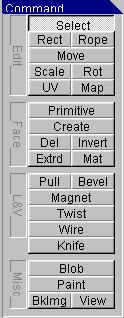
This bar is the most functional of the toolbars, allowing you to select and move, as well as
rotate and scale.
Select: This option allows you to select parts of the object. Hold Shift to select multiple parts.
Rect & Rope: Allow you to select with a rectangle or lasso.
Move: Displays the moving axis:
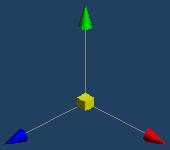
By clicking and dragging the yellow cube, a selected object can be dragged.
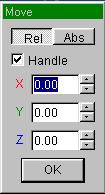
Objects can also be moved more accurately by inputting numbers into the move
input box, and clicking Ok. If you click Ok multiple times, the object will continue to rotate.
Scale: Displays the moving axis like the move option. Click and drag on any of the green, blue, or red
cones to scale in that direction, or click and drag on the yellow cube to scale overall.
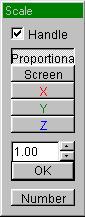
The scale input box can also be used in the same way as the rotation input box for more
accurate scaling.
Rotate: Displays the moving axis again, but with spheres instead of cones. Click and drag to rotate.
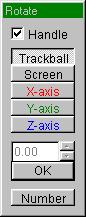
The rotate input box. Rotate in the same way you would move, or scale.
The Edit tool box
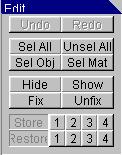
Allows you to select all, unselect all, undo and redo. Don't worry about the rest yet.
The View Menu:
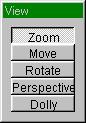
Press the Z key to activate the view menu. Click and drag to zoom, or change by clicking
Move, Rotate, Perspective, or Dolly. Remember - This only changes how you LOOK at your
object, it does NOT CHANGE your object in any way. (it's just to get at it on all sides)
You can also rotate the view at any time by right-click dragging.
Continue to Creating a Primitive